Delete/Empty Mail Folders
It's a good idea to delete unwanted and unneeded emails.
When you delete an email from your INBOX, DRAFT or SENT folders, that email is moved to the TRASH folder. If you have set your options/preferences correctly, then the emails in your TRASH folder will be permanently deleted when you exit your email application/program. But if you haven't set that option, then the emails in your TRASH folder will stay there (and continue to take up space).
If you have enabled SPAM ASSASSIN, then many junk emails will automatically be moved to your JUNK folder (so that you don't have to see them in your INBOX). You'll want to check periodically to see if any legit emails got placed in your JUNK folder (you'll want to move them back to your INBOX and you'll want to either change your filter settings or add the sender to your WHITE LIST). You'll also want to periodically EMPTY the JUNK folder so that the emails there don't keep taking up space.
You can empty out/remove emails from both the TRASH and JUNK folders. Here's how you empty the JUNK folder using WEBMAIL. You can manually empty the TRASH folder by using the same procedure, but choosing TRASH instead of JUNK.
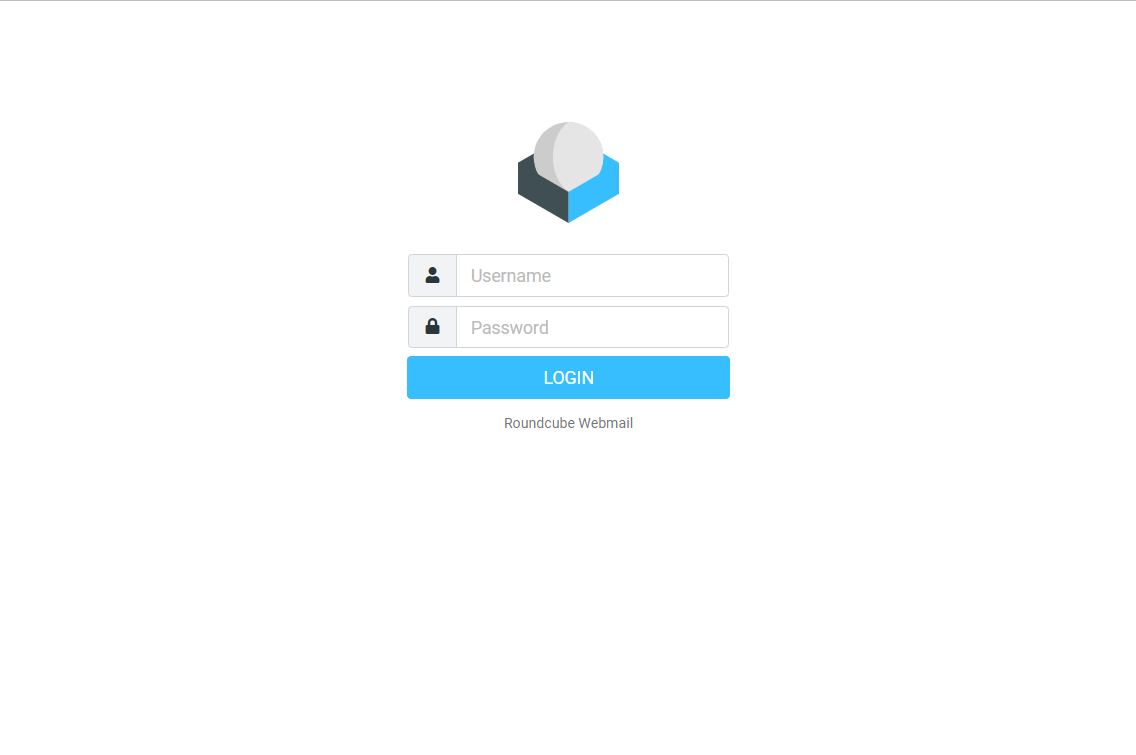
1. Open your browser (IE, Firefox, Chrome, etc.) and go to https://webmail.yourdomain.com.
2. Sign in. Use your email address (ie: Bob@yourdomain.com).
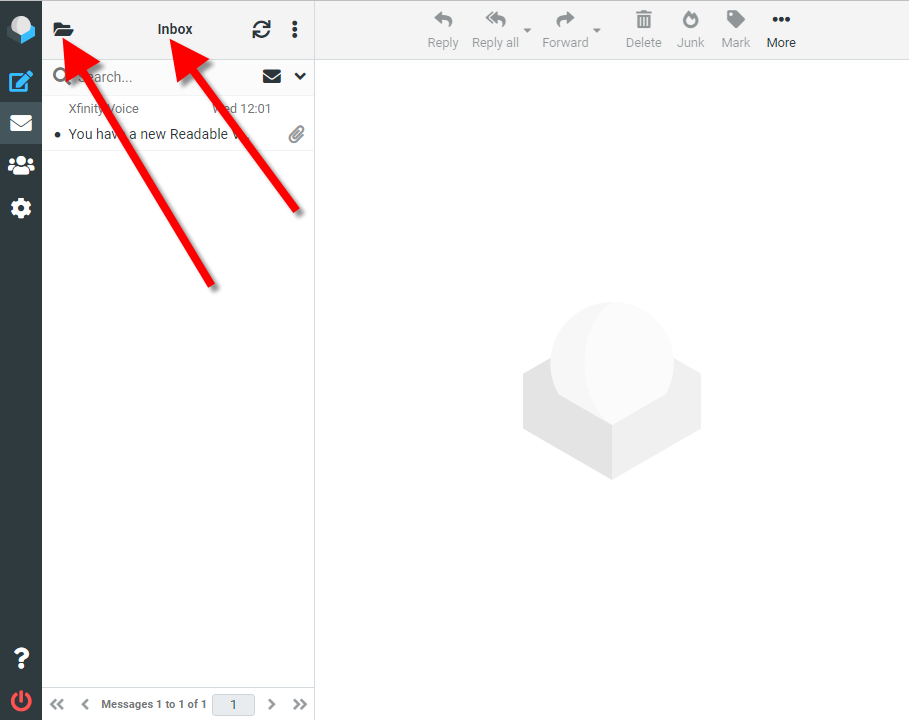
3. If you see "Inbox", "Sent", "Trash", "Junk", etc. at the top, then you will need to tap the folder icon.
If you see your email address, then skip to Step 6 below.
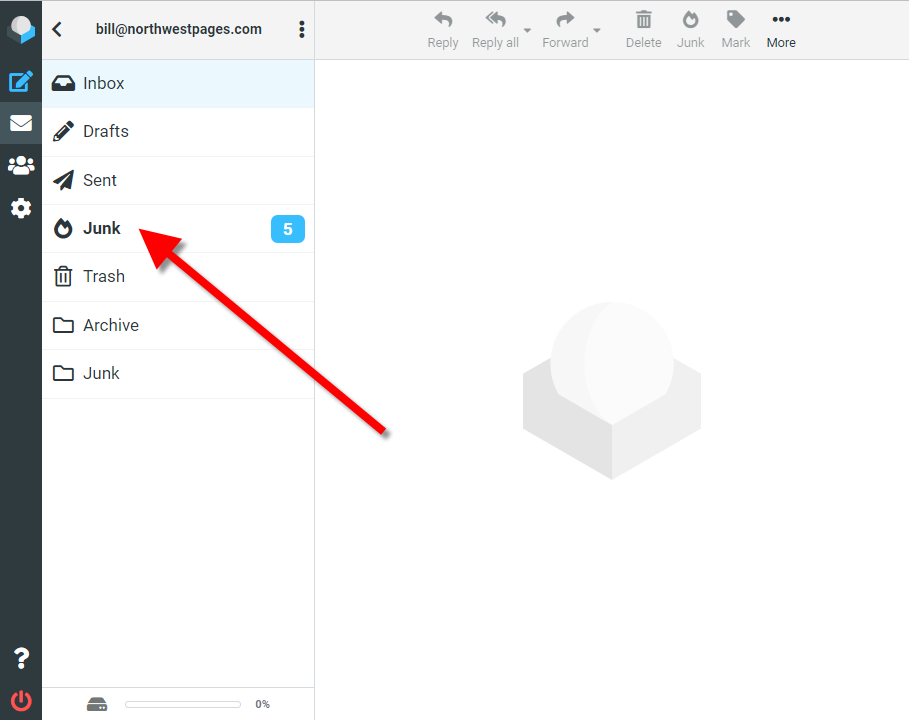
4. You should now see your email address at the top. Tap the "Junk" folder.
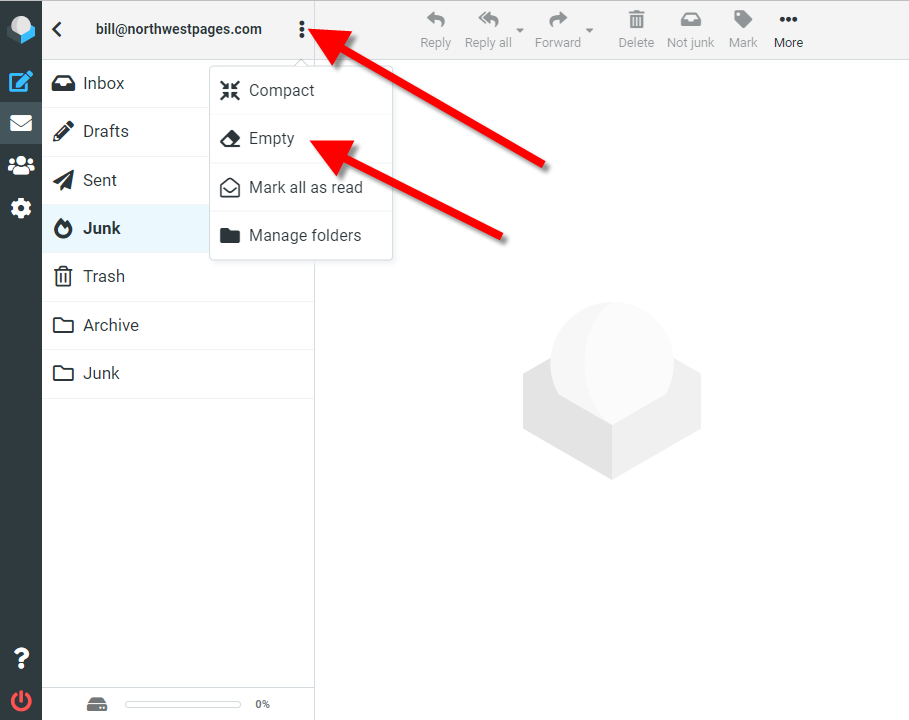
5. Tap the 3 dots at the top. A small window will appear. Tap "EMPTY".
You're done!
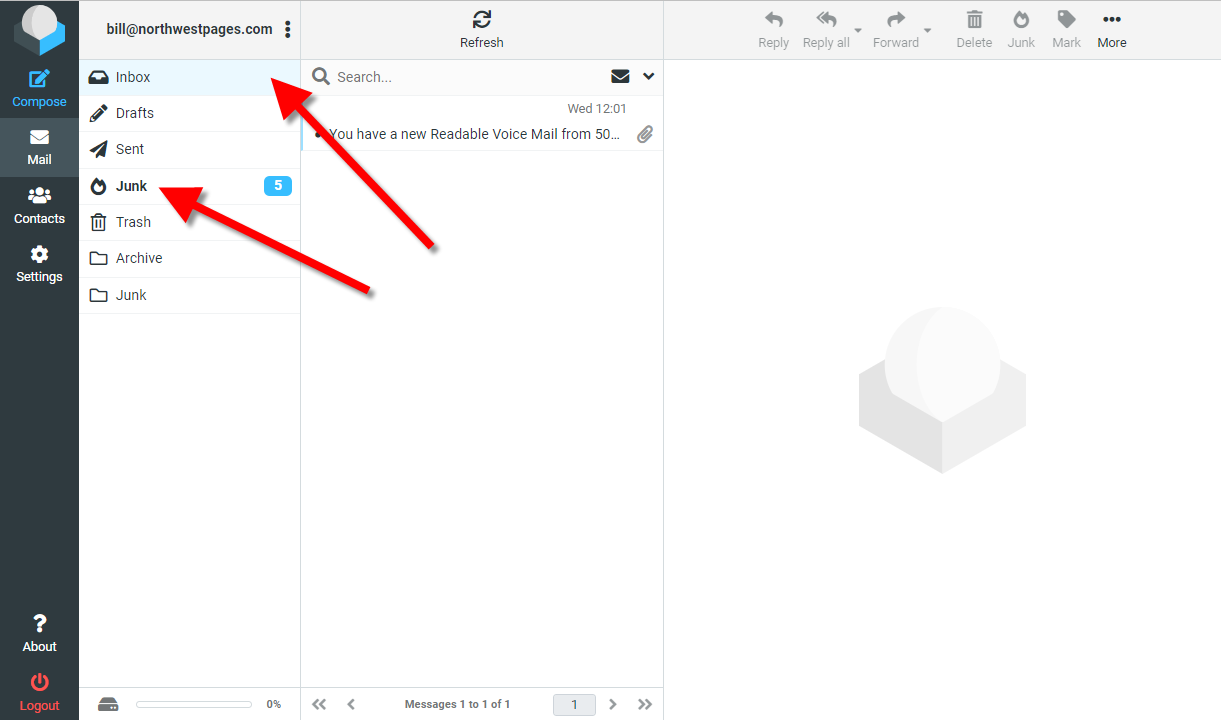
6. If you see your email address at the top, then tap "JUNK".
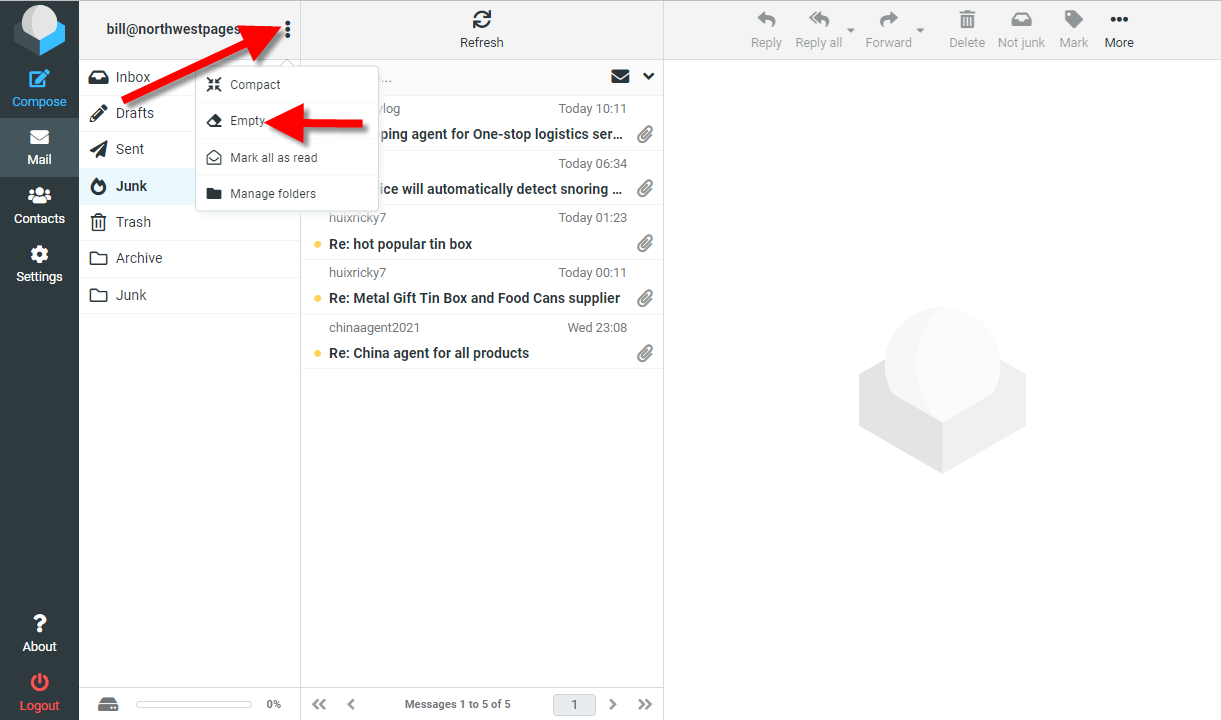
7. Tap the 3 dots at the top. A small window will appear. Tap "EMPTY".
You're done!
You will use steps 3-5 or steps 6-7 depending on how wide your browser window is. Smaller display widths will use steps 3-5. Larger display widths will use steps 6-7.